Ever found yourself furiously clicking a mouse that just won't respond? You're not alone. Wireless mice are handy tools in our tech-filled lives, but when they stop working, it can be incredibly frustrating and disruptive. In this article, we'll talk about the common issues that could be causing your wireless mouse to give you the cold shoulder and walk you through easy, practical solutions to get you back on track. So, if your cursor is stuck or your clicks go unnoticed, read more for some handy fixes that will have you and your mouse speaking the same language again.
ATTACK SHARK X1 Tri-mode Gaming Mouse With Touchpad RGB Charging Dock PAW3395PRO Sensor
How Does Your Wireless Mouse Get Its Groove?
How can a wireless mouse keep its cool without any cords? Essentially, your wireless mouse talks to your computer using radio waves (for RF mice) or Bluetooth technology. With an RF mouse, a small USB dongle plugged into your computer is the translator, turning mouse movements into on-screen action. For Bluetooth mice, the conversation happens directly with your computer's built-in Bluetooth receiver-no USB translator is needed.
So, what makes going wireless so great? For starters, you can say goodbye to tangled cables and hello to moving around freely. Plus, your desk looks cleaner, and who doesn't love a clutter-free workspace?
Symptoms: When Mice Misbehave
There are a few tell-tale signs that your wireless mouse is having a bad day:
- Lag: Your cursor moves like it's wading through molasses.
- Disconnection: Your mouse and computer seem to be ignoring each other.
- Unresponsiveness: It's nap time all the time for your mouse-clicks do nothing.
Recognizing these symptoms early on can lead to a faster fix, meaning less time troubleshooting and more time doing what you need to.
First-Aid for Your Wireless Mouse
Before diving deep into technical fixes, let's start with some quick-fire solutions:
- Battery Check-Up: Like any tech superhero, your mouse needs its power source. If the batteries are low, swap them out.
- Dongle Duty: Make sure the USB dongle hasn't loosened its grip on your computer's port.
- Power Cycle: Give your mouse a fresh start by turning it off and on again.
Routine check-ups like these keep your mouse running smoothly, helping avoid those untimely tech tantrums.

Advanced Troubleshooting for Wireless Mouse
This section will guide you through more thorough troubleshooting methods to help resolve those stubborn wireless mouse issues.
Pairing Problems with Bluetooth Mice
If you're using a Bluetooth mouse and it's not responding, it might be due to pairing issues. Here's how to ensure a successful bond between your mouse and computer:
- Re-pairing Process: Remove your mouse from your computer's list of Bluetooth devices and then try pairing it again.
- Pairing Mode Puzzles: Make sure your mouse is in pairing mode. This usually involves holding a specific button until a light flashes.
Signal Interference
Wireless mice can fall victim to interference caused by other wireless devices or physical obstructions. Here's what to do:
- Clear the Airwaves: Turn off other wireless devices to see if they're the culprits disrupting the signal.
- No Obstacles: Ensure there's a clear path between your mouse and its receiver; walls, metal objects, and even heavy-duty electronics can be obstacles.
Drivers and Software
Outdated drivers or software can often lead to a non-working wireless mouse. Let's get them updated:
- Driver Refresh: Visit the mouse manufacturer's website, find the support or download section, and check for the latest driver updates.
- Software Smarts: If there's software that accompanies your mouse, ensure it's updated to the latest version, too.
Performing these advanced maneuvers can often resurrect an unresponsive wireless mouse. But if your device still isn't playing nice, it might be time to consider the possibility of hardware failure.

When to Suspect Hardware Failures of Wireless Mouse
If your wireless mouse is still not responding after all the troubleshooting, it might be facing a hardware issue.
Diagnosing Physical Damage
Physical damage can sometimes be subtle. Look for:
- Visible Wear: Scratches or dents can hint at internal damage.
- Unusual Sounds: Rattling when shaking the mouse could indicate loose parts.
- Inconsistent Movement: If the cursor moves erratically, the optical sensor might be blocked or damaged.
Environmental Factors: Heat and Moisture
Consider whether your mouse has been exposed to harsh conditions:
- Heat Exposure: Electronics and heat don't mix well; prolonged exposure can damage internal components.
- Moisture Problems: Spills or humid environments can cause short-circuiting inside the mouse.
Warranty and Repairs: Know Your Options
Before you mourn the loss of your mouse, check if it's still under warranty:
- Warranty Status: Look up the purchase date and consult the manufacturer's warranty policy.
- Repair Services: Some issues might be fixable by professional repair services recommended by the manufacturer.
If your wireless mouse has indeed reached the end of its road, it may be time to consider a replacement. However, before you do, let's go over some preventative measures to ensure a longer life for your next mouse.

Preventative Measures and Best Practices for Wireless Mouse
To circumvent future wireless mouse malfunctions, proactive care is key. By integrating these preventative measures and best practices into your routine, you can extend the lifespan of your wireless mouse.
Tips for Prolonging Wireless Mouse Life
A little maintenance goes a long way:
- Regular Cleaning: Dust and debris can hamper performance, so gently clean the mouse's sensor and buttons with appropriate tools.
- Battery Care: Use quality batteries and change them regularly to avoid leakage and corrosion that could damage the mouse.
Ergonomic Usage: The Right Way to Handle Your Mouse
Proper usage can prevent both physical wear and tear on the device as well as strain on your hand:
- Correct Grip: Hold the mouse lightly; gripping too hard can cause unnecessary pressure on the buttons and internal components.
- Smooth Moves: Use the mouse on an even surface and avoid dragging it roughly to preserve the sensitivity of the sensor.
Safe Storage: When Not in Use
When you're not using your mouse, keep it safe:
- Proper Storage: Store it in a clean, dry place away from direct sunlight or extreme temperatures.
- Travel Smart: If you're transporting your mouse, consider a protective case to shield it from bumps and scratches.
Navigating the World of Wireless Mice with Ease
A non-responsive wireless mouse can be a minor hiccup or a sign of a more significant issue. We've covered the spectrum-from simple fixes like battery replacements and dongle adjustments to more complex solutions involving driver updates, environmental considerations, and potential hardware failures. Alongside troubleshooting, we emphasized the importance of preventative care, from regular cleaning to proper storage, to keep your wireless mouse performing at its best. By following these tips and embracing proper mouse maintenance, you'll ensure that this essential tool remains an efficient and reliable companion in your daily digital endeavors. Whether you're working, gaming, or simply browsing, remember that a well-cared-for mouse is the cornerstone of a seamless computer experience.
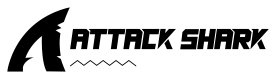




Leave a comment
This site is protected by hCaptcha and the hCaptcha Privacy Policy and Terms of Service apply.