If you've ever spent time learning how to make your gaming computer the best it can be, you've likely encountered the age-old controversy: raw input or mouse acceleration. Having it correct can be the difference between a clutch headshot and shooting at nothing. Being a gamer who has spent countless years striving for pixel-perfect accuracy, I'm here to discuss what each of these settings does, how it will impact your gameplay, and what one is most likely to give you that competitive edge.

First, What Exactly Is Mouse Acceleration?
In simple terms, mouse acceleration makes your cursor travel farther the faster you move your mouse. If you move your mouse slowly one inch across your mousepad, your cursor might move 300 pixels on screen. But if you flick your mouse quickly over that same one-inch distance, mouse acceleration will kick in and might send your cursor flying 600 pixels.
This feature is built into operating systems to help with general desktop use. In Windows, it's called "Enhance Pointer Precision." It allows you to make tiny, precise adjustments with slow movements, while also being able to zip across a large monitor with a quick flick. The problem is that this creates a variable, non-linear relationship between your hand's movement and the cursor's movement.
So, What is Raw Input?
Raw input is precisely what it sounds like: it's raw, unprocessed data directly from your mouse sensor. When a game uses raw input, it cuts out any of the operating system's settings or processing, like Windows' "Enhance Pointer Precision" option. It sets up direct communication between your mouse and the game engine.
The accuracy of this raw data depends heavily on your mouse sensor's capabilities - higher quality gaming mouse sensors can better capture your exact movements, further enhancing the benefits of using raw input.
In other words, the distance your cursor moves on screen at any given time is always directly proportional to the distance you move your mouse, regardless of your speed. Travel of one inch across your mousepad will always translate to exactly the same distance of cursor movement in the game. This 1:1 feedback is the basis for stable aiming.

The Big Debate: How Mouse Acceleration and Raw Input Affect Aim
The choice between these two settings boils down to a conflict between potential speed and absolute predictability. For gamers, especially in first-person shooters, predictability is king.
The Case for Raw Input: Building Muscle Memory
Muscle memory is the holy grail for competitive gamers. It's the ability to instinctively flick your mouse to a target without consciously thinking about the distance. You see an enemy, and your hand just knows how far to move to place the crosshair on them.
Raw input is the key to developing this skill. Because the relationship between your hand and the cursor is always consistent, your brain can learn and internalize these movements. Every successful flick reinforces that neural pathway. With raw input, an inch is always an inch, which allows you to build reliable, repeatable aim that you can count on under pressure.
The Problem with Mouse Acceleration in Gaming
Mouse acceleration throws a wrench into muscle memory. Because the cursor's travel depends on speed, you now have two variables to account for: distance and velocity. That perfect flick you landed a moment ago might completely miss the mark next time if you move your hand slightly faster or slower.
This inconsistency makes it nearly impossible to build the reliable muscle memory required for high-level play in games like VALORANT, CS:GO, or Apex Legends. Your brain is trying to learn a system where the rules are constantly changing. While some old-school players who grew up with it have adapted, the overwhelming majority of modern competitive gamers turn it off for this reason.
Of course, optimizing your settings is only part of the equation. Even with perfect configuration, your performance will still be limited by your hardware. A responsive gaming mouse with a quality sensor can make a significant difference in how accurately your movements translate to in-game actions, especially when using raw input. Many gamers underestimate just how much their choice of mouse can impact their overall gaming performance and competitive advantage.

3 Essential Steps to Optimize Your Mouse Settings for Gaming
Ready to ensure your aim is as consistent as possible? Here’s how to make sure you're using raw input and have mouse acceleration turned off.
Step 1: Disable Mouse Acceleration in Windows
Even if a game uses raw input, it's good practice to disable this at the OS level to avoid conflicts.
- Press the Windows key and type "mouse settings."
- In the settings window, click on "Additional mouse options."
- A new "Mouse Properties" window will pop up. Go to the "Pointer Options" tab.
- Under the "Motion" section, you will see a checkbox for "Enhance Pointer Precision." Uncheck this box.
- Click "Apply" and then "OK."
This turns off Windows' native mouse acceleration, making your cursor movement linear for all applications that don't use raw input.
Step 2: Enable Raw Input In-Game
This is the critical step. The majority of modern competitive games include a raw input option in their settings menu, usually under "Mouse & Keyboard" or "Controls." It might be labeled as "Raw Input" or "Use Raw Mouse Input."
Find this setting and make sure it is turned ON. This forces the game to ignore the Windows settings you just changed and pull data directly from your mouse. This is the most reliable way to guarantee a 1:1 response and build true muscle memory for that specific game.
The Final Verdict: Is There Ever a Reason to Use Mouse Acceleration?
For serious play, especially in any game that relies on accurate aiming, the answer is almost always no. The predictability gained through raw input is too great to sacrifice. It is where one builds upon with skill. By disabling mouse acceleration and enabling raw input, you create a solid environment where your practice translates directly into improved performance. Pairing this optimal mouse setup with responsive peripherals like magnetic switch keyboards can further enhance your gaming experience by minimizing input lag across your entire control scheme.So take a few minutes to look over your settings; your future self will thank you after you start making shots that you once missed.

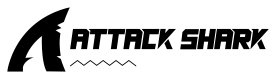



Leave a comment
This site is protected by hCaptcha and the hCaptcha Privacy Policy and Terms of Service apply.