We've all been there. You click once, but your computer acts like you clicked twice. You try to drag a folder, but your mouse lets go halfway there. Or maybe you click, and... nothing happens. Before you get frustrated and think about buying a new mouse, take a deep breath. These are super common problems, and the good news is, you can often fix them yourself. This guide will walk you through the simple steps to figure out what's wrong and get your mouse working properly again.

Why Is My Mouse Acting Up?
To fix the problem, it helps to know what's going on inside your mouse. Under each button, there's a tiny physical part called a microswitch. It's basically a tiny spring-loaded button. When you press down, the switch makes an electrical connection and tells your computer you've clicked.
After a few million clicks (and we all do that), these tiny parts can get dirty or just plain wear out. The annoying problems you're seeing—like double-clicks or missed clicks—are almost always caused by either a simple software glitch or a physical problem with that little switch. Let's start with the easy software stuff first.
First Things First: Let's Rule Out Software Glitches
Before you assume your mouse is broken, let's make sure the problem isn't just your computer being weird. This five-minute check can save you a lot of headaches.
- The most important test: try another computer. Plug your mouse into a friend's laptop or another PC. If the mouse works perfectly there, then the problem is with your original computer's settings, not the mouse itself. If the problem is still there, you know it's a hardware issue with the mouse.
- Turning it off and on again:It’s a classic for a reason. A simple restart can fix a lot of weird and temporary software bugs that might be messing with your mouse.
- Check your mouse settings. Both Windows and macOS have a setting for "double-click speed." If this is set too fast or too slow, it can get confused. Find that setting and play with the slider to see if it makes a difference.
- Update or reinstall your mouse software. If you have a gaming mouse, it probably came with its own software. Make sure that software is up to date. The latest version can fully play the function of the mouse. If it is, try uninstalling and reinstalling it to fix any corrupted files.

The Fix for Sticky Clicks: A Good Cleaning
If your mouse button feels gummy, slow, or "sticky," it's almost certainly because something got inside it. Dust, crumbs from your lunch, or a drop of soda can get into the cracks around the button and gum up the works.
Here's what you'll need:
- A can of compressed air
- Some rubbing alcohol (isopropyl alcohol)
- Q-tips or a soft cloth
- A toothpick (optional, but handy)
Let's get cleaning.
First, unplug your mouse. Grab the can of compressed air and blow out all the junk from around the mouse buttons. Use short, controlled bursts to get all the dust and crumbs out.
Next, put a little rubbing alcohol on a Q-tip—just enough to make it damp, not dripping wet. Carefully wipe around the edges of the mouse button to clean off any sticky grime. The alcohol is great for dissolving gunk and dries super fast. If you see some really stubborn stuff, you can gently use a toothpick to scrape it out. Just be careful not to scratch the plastic. Let it dry for a minute before plugging it back in.And Cleaning your mouse regularly can help minimize these problems.

How to Stop the Annoying Double-Click
The random double-click is probably the most common way a wireless mouse starts to fail. It happens when that little switch inside wears out and "bounces," sending a second click signal by mistake. Here’s how you can fight back.
The No-Tools-Needed Hardware Fix
If changing the software settings didn't help, the problem is definitely the physical switch. Before you think about taking the mouse apart, try this weird trick that actually works a lot of the time. Unplug the mouse, turn it upside down, and give it a few firm taps on your desk. Then, press and hold the bad button while blowing really hard into the gap around it. A can of compressed air works even better here.
Why does this work? It can often shake loose a tiny speck of dust or corrosion that's messing up the connection inside the switch. It sounds silly, but it has saved tons of mice from being thrown out.
What to Do When Your Clicks Don't Register
If you're clicking but nothing is happening, that's usually a sign of a more serious problem with the switch. It means the connection inside is failing to make contact at all.
Your first step should be to try all the cleaning and compressed air tricks we've already talked about. A stubborn piece of dust could be physically blocking the switch from being pressed down all the way. Be sure to blow air into the cracks from a few different angles. If you've cleaned it thoroughly and it still doesn't work (especially after testing it on another computer), it's a pretty clear sign that the switch itself has worn out.
The Last Resort (For the Brave Techies)
If you've tried everything else and you're feeling adventurous, there is one last option: you can replace the microswitch yourself. This means opening up the mouse, using a soldering iron to remove the old switch from the circuit board, and soldering a new one in its place.
A word of warning: this is a delicate operation. It requires the right tools and a steady hand. It will definitely void your warranty and you could easily break your mouse for good if you don't know what you're doing. For most of us, if a mouse gets to this point, it's probably time to start shopping for a new one.
Bring Your Mouse Back to Life
A mouse that doesn't click right can be super annoying. But now you know that you have a bunch of options to try before you give up and buy a new one. By starting with the easy software checks, moving on to a good cleaning, and trying a few simple tricks, you can fix most of these common mouse problems. You're now ready to figure out what's wrong and hopefully, bring your trusty mouse back from the dead.

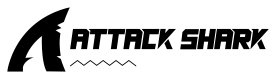



Leave a comment
This site is protected by hCaptcha and the hCaptcha Privacy Policy and Terms of Service apply.