Keeping your wireless gaming mouse clean is crucial for maintaining peak performance and ensuring the longevity of your gaming gear. Dirt, dust, and grime can accumulate over time, potentially hindering button responsiveness and cursor precision-a gamer's nightmare. Moreover, a clean mouse is a healthier mouse, reducing the spread of germs. In this guide, we'll show simple yet effective steps to keep your wireless mouse looking sharp and functioning smoothly so you can focus on your gameplay without any hitches.
Why Cleaning Your Wireless Mouse is Essential
A spotless wireless gaming mouse is a visual treat; it's a core component of your gaming setup that demands regular care. Over time, your mouse collects dust, oils from your skin, and even crumbs from those quick snack breaks between intense gaming sessions. This not only affects the aesthetic quality of your gear but can also lead to sticky buttons, erratic cursor movements, and an overall decline in responsiveness. A grimy mouse can impact your gaming performance, potentially costing you that winning edge during crucial moments.
Beyond functionality, there's a health aspect to consider. Your mouse is a hotbed for bacteria, especially if it's frequently used or shared among friends. Regular cleaning ensures that you're not harboring unwanted germs that could lead to illness, making it not just a matter of good device hygiene but personal hygiene as well.
Pre-Cleaning Checklist
Before you dive into the actual cleaning process, gather all the necessary tools and materials to ensure a safe and effective cleaning. Here's a list of what you'll need:
- Microfiber Cloth: These soft cloths are perfect for wiping down your mouse without scratching the surface.
- Isopropyl Alcohol: A cleaning agent that evaporates quickly and doesn't leave a residue, ideal for electronics. Make sure it's at least 70% alcohol to effectively disinfect.
- Cotton Swabs: Great for getting into those nooks and crannies around buttons and in crevices.
- Soft Bristle Brush or Compressed Air: Useful for dislodging and removing dust from hard-to-reach areas.
- Toothpicks (optional): These can be helpful for gently scraping out larger bits of debris.
Safety should always be your first concern when handling electronic devices.
- Power Off the Device: If your mouse has an on/off switch, make sure it's turned off.
- Remove Batteries: If applicable, take out the batteries to prevent any risk of short-circuiting the electronics inside.
- Disconnect from Computer: Ensure that your mouse is not connected to your computer, either by removing the dongle or by disabling Bluetooth connectivity.

Step 1: Exterior Cleaning
Dusting Off the Surface
Over time, dust and debris can accumulate on the surface of your mouse and in the crevices around the buttons and scroll wheel. To start:
- Use a Soft Bristle Brush: Gently brush away the dust from the surface. Pay special attention to the area around the sensor, as dust here can particularly affect performance.
- Compressed Air: If you have compressed air, use short bursts to dislodge any stubborn particles. Be careful to keep the can upright to avoid moisture from entering your mouse.
Wiping Down the Mouse
Once the loose dust has been removed, it's time to clean the mouse's surface.
- Dampen the Microfiber Cloth: Lightly moisten a corner of the microfiber cloth with water. It should be damp, not wet, to avoid any moisture seeping into the internals.
- Gentle Circular Motions: Use the dampened cloth to gently wipe the top, bottom, and sides of the mouse in circular motions. This will remove any remaining dust and take care of fingerprints and smudges.
Always avoid using harsh chemicals or abrasive materials that could damage the mouse's finish or erode the material it's made from. Similarly, don't apply the liquid directly to the mouse-always use the cloth as a mediator to control the amount of moisture.

Step 2: Disinfecting the Mouse
Sanitizing the Surface
To effectively sanitize your wireless gaming mouse:
- Apply Isopropyl Alcohol: Lightly dampen a fresh area of the microfiber cloth with isopropyl alcohol. Remember, the cloth should be moist, not soaked.
- Gently Wipe the Mouse: Go over the entire surface of the mouse with the alcohol-moistened cloth. The alcohol will disinfect the surface and evaporate quickly, reducing the risk of moisture damage.
Special Attention to Buttons and Scroll Wheel
These high-contact areas can harbor more germs and may have accumulated oils from the skin.
- Use Cotton Swabs: Dip a cotton swab in isopropyl alcohol and carefully clean around the buttons and scroll wheel. The swab can reach into crevices that the cloth might miss.
- Press Each Button: While cleaning, gently press each button and roll the scroll wheel to expose any hidden grime that may be lurking underneath or around the edges.
During this stage, it's important to avoid letting excess liquid drip into the mouse's creases, where it can seep into the internal electronics. A controlled and gentle approach will ensure thorough sanitation without risking damage to your device.

Step 3: In-depth Cleaning
Removing Built-up Grime
- Target Crevices with Cotton Swabs: Moisten a cotton swab with a bit of isopropyl alcohol and gently work it into the crevices. The goal is to lift any oily residue or accumulated dirt that might be impacting the tactile response of the buttons.
- Clean Around the Buttons: Pay particular attention to the spaces around the buttons where grime tends to collect. A gentle scraping motion with the edge of a toothpick can dislodge any stubborn particles. Be careful not to press too hard to avoid scratching the surface.
Addressing the Sensor Area
- Gentle Brushing: Use a dry cotton swab or soft brush to gently sweep away any dust or lint from around the sensor lens. Do this with care to avoid scratching the lens.
- No Liquids: It's important not to use any liquids in the sensor area as they could cause irreversible damage. The goal is to remove particles that could obstruct the sensor's view.

Step 4: Cleaning the Mouse Pad
A clean mouse needs a clean surface to glide over for optimal performance, which is why your mouse pad shouldn't be overlooked. Dirt and oils from your mouse can transfer to the pad and vice versa, affecting the sensor's accuracy and the smoothness of movement.
Depending on the type of mouse pad you have, here are some strategies for keeping it clean:
Cloth Mouse Pads:
- Shake out the dust or use a vacuum with a brush attachment to remove loose debris.
- For deeper cleaning, hand wash the pad using mild soap and warm water, gently scrubbing to lift stains and build-up.
- Rinse thoroughly and let it air dry completely before use.
Hard Mouse Pads:
- Wipe the surface down with a damp cloth.
- For stubborn stains, use a small amount of isopropyl alcohol on a microfiber cloth to break down the oils and grime.
- Dry the pad with a clean cloth to prevent any water spots from forming.
Regardless of your mouse pad type, ensure it's entirely dry before placing your clean mouse back on top. This will help avoid any potential issues with sensor tracking due to moisture.
Post-Cleaning Maintenance Tips
Regular Cleaning Schedule
- Daily: Wipe the surface of your mouse with a dry microfiber cloth to remove fingerprints and smudges.
- Weekly: Use compressed air to blow out dust from around the buttons and scroll wheel.
- Monthly: Perform the full cleaning routine as outlined in steps 1 through 3.
By sticking to this schedule, you prevent the build-up of grime and ensure that cleaning is never a daunting task.
Proper Storage and Handling
- Avoid Eating at Your Desk: Try to keep food away from your gaming area to prevent crumbs and spills.
- Wash Your Hands: Before gaming sessions, make sure your hands are clean to reduce the transfer of oils and dirt.
- Use a Mouse Bungee: If you use a wired mouse occasionally, a bungee can prevent the cable from dragging across and dirty the mouse pad.
Level Up Your Game
Regular cleaning of your wireless gaming mouse is crucial for ensuring peak performance and precision in every game you play. By following the easy steps we've outlined, you'll not only keep your wireless mouse functioning flawlessly but also maintain a hygienic gaming environment. Remember, a clean mouse is your ally in the digital world, helping you to secure those wins with confidence. So take a moment to care for your gear, and it will surely elevate your gaming experience.

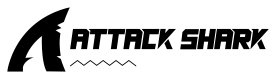



Leave a comment
This site is protected by hCaptcha and the hCaptcha Privacy Policy and Terms of Service apply.